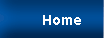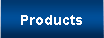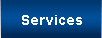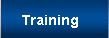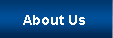CATIA User Information
Overview
The G-Post is a comprehensive state-of-the-art software product that produces coordinate data and the associated "G-codes" and "M-codes" for CNC equipment. The CIMpro application provides an easy to use interface that allows access to the APT System, G-Post, and CAD/CAM modules. Optionally, the G-Post can be deployed through end user interfaces, providing the end user with the convenience of using their proprietary environmental architecture. The Option File Generator enables postprocessor generation through an easy to use graphical user interface (GUI). As standard product offerings, the G-Post will handle multi-axis machines and has ARC Fitting and NURBS interpolation. No additional prerequisite software is required so there is no hidden charges.
CATIA users can use the G-Post software with all currently supported versions. Complete postprocessor vocabulary tables are supplied along with the CATIA APTSOURCE interface to make the installation fast and seamless.
If you would like to find out more about any of our products and/or services, please fill out the Information Request form.
License Information
Licenses can be acquired for Node locked workstations and for Server environments. If you already have a license for the G-Post used with a different CAD/CAM type, those already configured postprocessor will execute with your newly acquired G-Post license. If you have multiple CAD/CAM systems , only one G-Post is required and separate CAD/CAM interfaces are available; thus, one postprocessor solution will work for all of your different CAD/CAM systems.
Attention CATIA V5 Users!
Using the PP (Post Processor) Table
Many of our customers have requested assistance in setting up their CATIA V5 systems to generate the appropriate APT source (CL) data to use with the G-Post. CATIA V5 uses a PP Table file to determine the format that the APT source data is generated in. We have created a detailed document that will walk you through the required steps necessary to install and use the Austin N.C., Inc. PP Table. The information document along with the PP Table file have been compressed into to a single ZIP file.
CATIA V5 Lathe (Turning) Mode
Using the Lathe/Turning mode in CATIA V5 generates the APT-GOTO statements in machine coordinates (X Z) format. For the Lathe G-Post to work properly, you will need to set the 3D-circle output option in CATIA's part operation panel to "on". Click here to see an image of this screen. You will also need to add the following line to your Lathe G-Post FIL file(s) in the MACHIN section.
Note: if you do not have a MACHIN section, you can add this entire set of data to your FIL file(s). The TRANS/... command tells the G-Post that the input coordinates are in the (X Z) format.
CIMFIL/ON, MACHIN
DMY=POSTF (13)
TRANS/0,0,1,0,1,0,0,0,0,1,0,0 $$ ADD THIS LINE !
CIMFIL/OFF
Note: use this option only for the Lathe or Turning modes.
Output Surface Normal (3D Cutter Compensation)
For some 5-axis machining operations, users need to have control of the tool's relation to the part surface. To view the CATIA dialog boxes that are used to control this, click here.
Circular Interpolation Errors
Some users have experienced problems with their .aptsource files generating errors in the first stage of postprocessing (APT System). If you are having this type of problem, click here for the solution.
Cycle Approach Point Output (G98/G99)
By default, CATIA generates an extra GOTO in the .aptsource file before the CYCLE statement. This causes problems using G98/G99 on some controllers. If you need to remove this extra GOTO point, click here for the solution.
Using MyPP with 3DExperience
The Dassault Systemes 3DExperiecnce Delmia manufacturing module has a new option for post processing. It is called MyPP and allows users to use any post processing solution within their software. The MyPP option uses a set of configuration files to choose the desired post processor and launch the posting software. We have assembled a set of these files and configured them to launch G-Post. These files and the instructions on how to use them are contained in a zip file that can be downloaded by clicking here. Once you download this file you first need to extract the files then open the readme.txt file for furher instructions.